Cycle Time Widget in Azure DevOps Dashboards
Azure DevOps Dashboards also has a Cycle Widget which would display the time taken from start to finish for the Workitems or for the Bugs. There are different ways in which you can configure the widget based on how you want to display the data for different teams.
Cycle is defined as the time taken for a user story or feature from Start to Finish state (In other words, Cycle Time is actual time taken from when a user story is created or in New state till when a user story is moved to Closed or Completed State). Let us see how to configure the Cycle Time Widget in Azure DevOps Dashboard
-
Go to Dashboards and Click on Edit

-
In in add widgets, search for “Cycle Time” and then select the “Cycle Time” widget and click on “Add” at the bottom
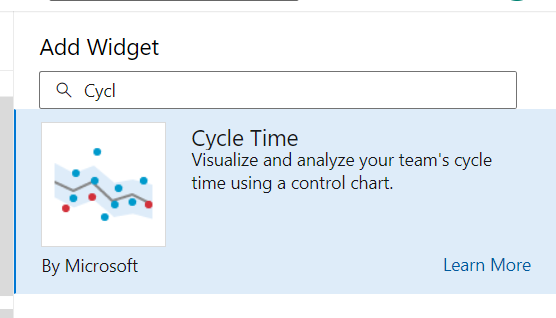
-
There are different configurations you can choose from, you can choose a specific worktime type or choose the entire backlog and you can have the time period as either 30 or 60 or 90 days (Maximum is 180 days) or you can just select start date and then click on “Save”
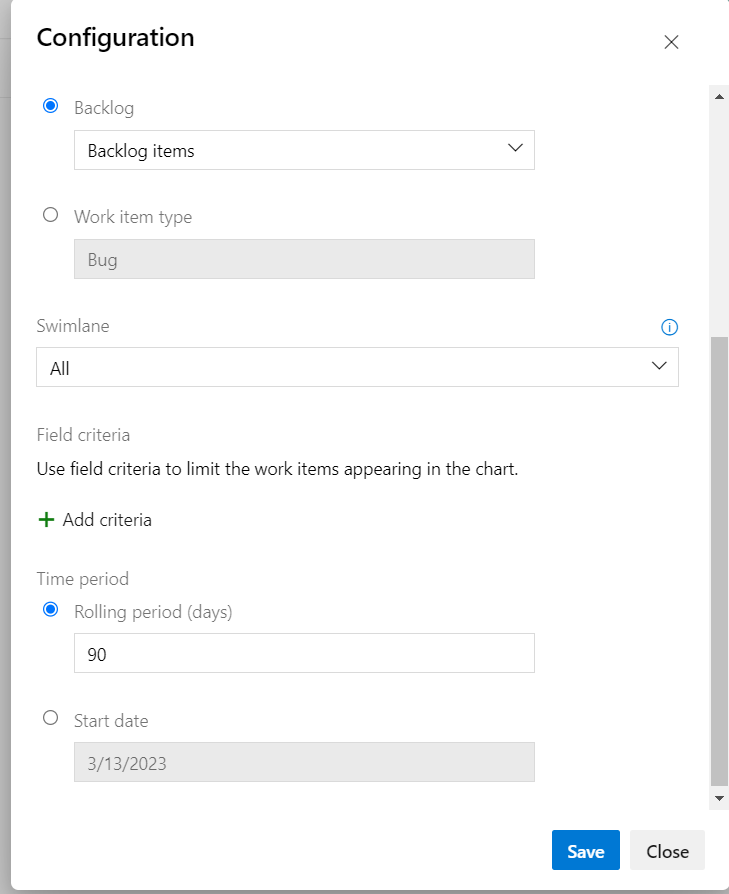
-
Once you have clicked on “Save” in the above step, the widget will display a chart as shown below. On the left side, the widget would be display average days taken to complete a backlog item whereas on the right side it will show the total backlog items that are included for displaying this chart
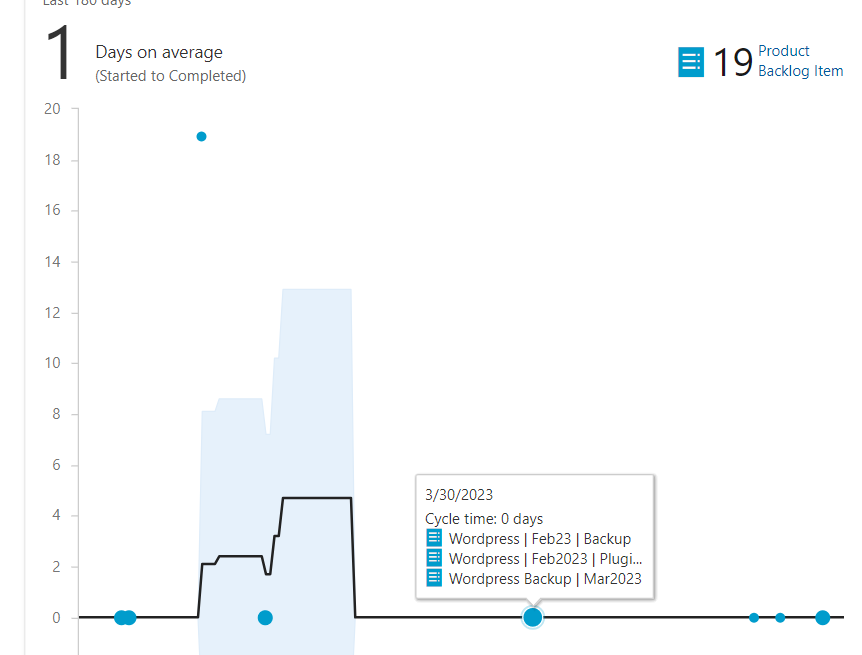
-
And if you hover your mouse over any of these values, it will show the Cycle time for the completed backlog items as shown in the above screenshot.
