Failing a TestCase in Azure TestPlans | AzureDevOps
A TestCase Execution is marked as “Failed” when atleast one of the steps is marked as “Failed”.Let us say that a TestCase has 4 steps, even if the first 3 steps are passed, if the 4 step is failed then the testcase outcome would be marked as “Failed” in AzureDevOps. Let us see what are the steps that should be followed to mark the outcome of a testcase as “Failed”
Step1: Go to the TestPlan and select the Test Suite in which the testcase you wanted to execute is there
Step2: Click on the TestSuite and then click on the Execute tab
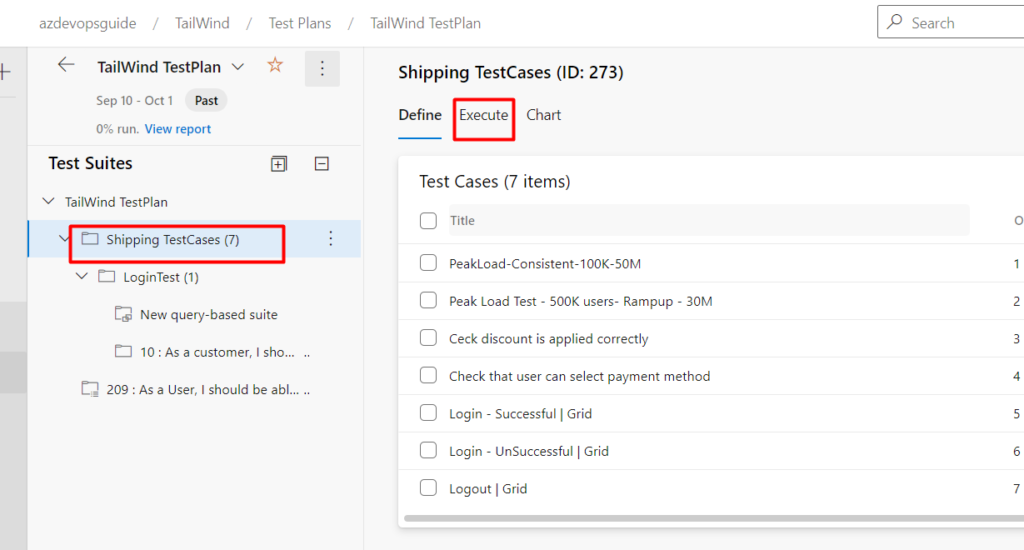
Step 3: You can see the list of the testcases with different configuration, then click on the testcase you want to execute
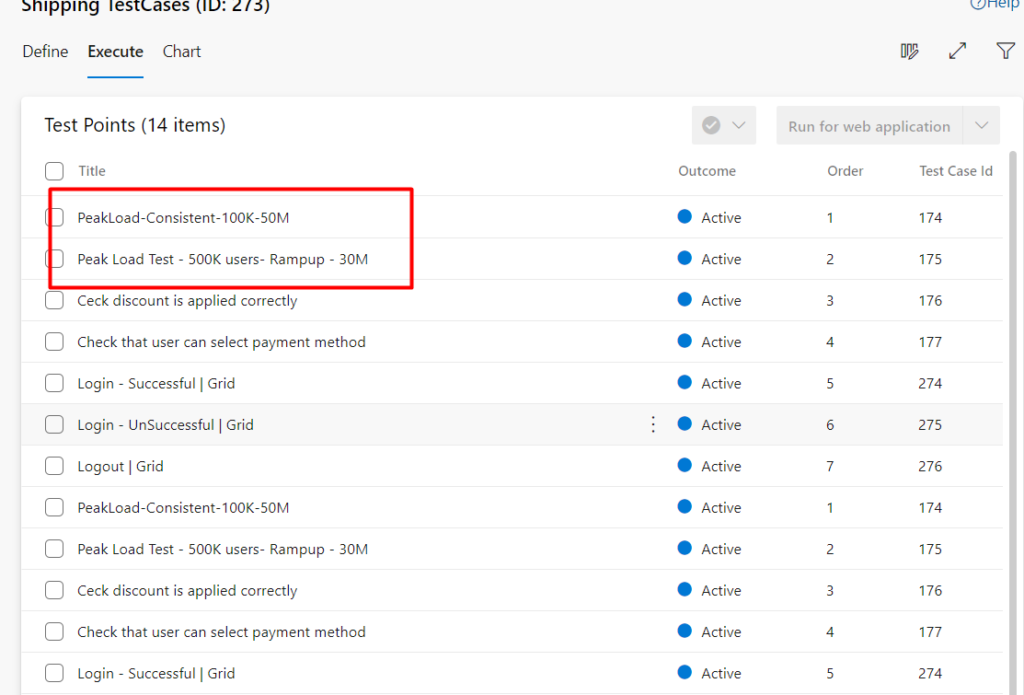
Step 4: Select the TestCase and then click on the Execute symbol at the top.., then click on the Fail Test
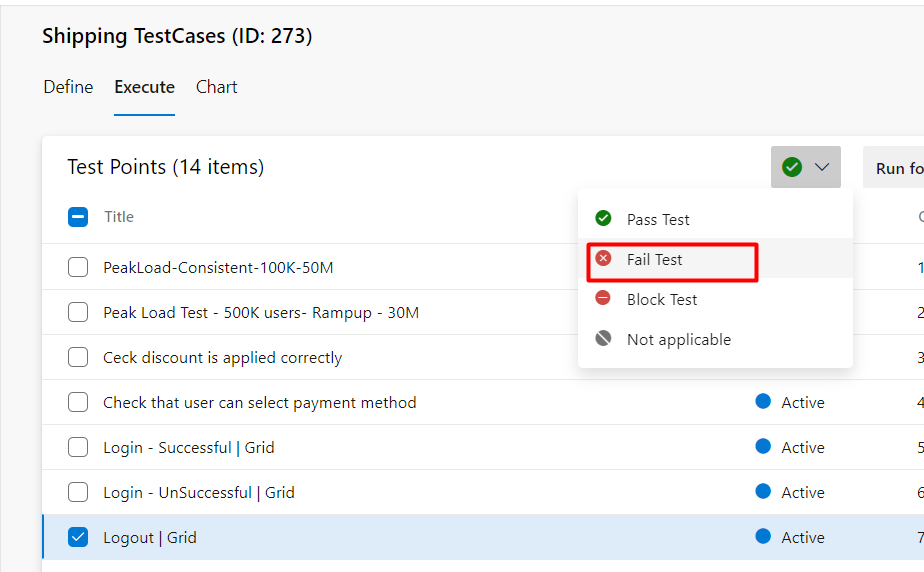
Step 5: Once you click on “FailTest”, the system will update the status of the testcase & then you can see the status also updated as shown below

Now let us see how to execute these testcases step by step and mark outcome of these testcases as passed.Select any testcase you need and then click on “Run for Web Application” or “Run for Desktop Application” as shown below
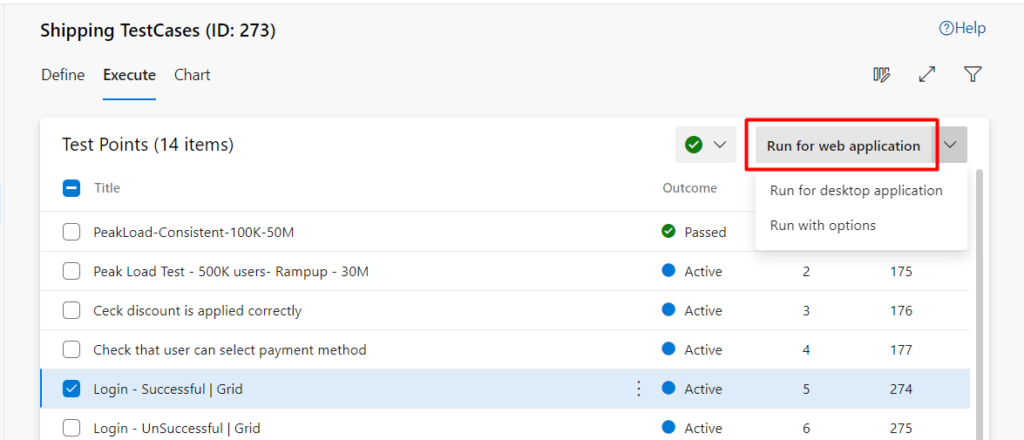
Once you click on Run for Web application, it will open a new window as shown and in the window shown below, the 1st box indicates the overall outcome and the 2nd box indicates the individual outcome for each step
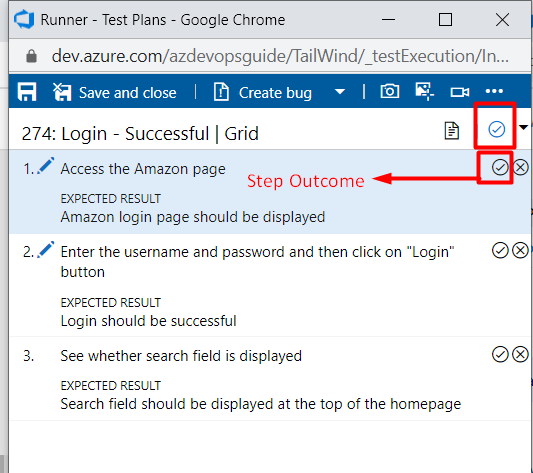
Even failing a single step in a TestCase, will fail the entire testcase as shown below.. In the below the first 2 steps has passed but the last step has failed
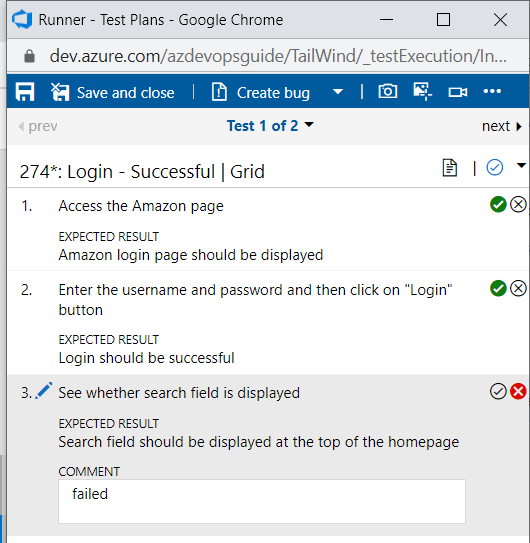
Once you click on “Save & Close”, the testcase will be failed as shown below

