Moving WorkItems to next iteration from Sprints in Azure Boards
In AzureDevOps, once the sprint is closed, it becomes essential to move work items from the previous sprint to the current sprint as there would still be some leftover work items or work that would not have been completed in the previous sprint. To move the work items en-masse, follow the steps mentioned below
Why Move Unfinished Work Items?
Closing a sprint with unfinished work items is a common scenario in agile development. By moving these items to the current sprint, you ensure:
- Transparency: Stakeholders have a clear view of ongoing work and its continuation in the current sprint.
- Focus: Your team focuses on completing existing tasks before starting new ones in the current sprint.
- Efficiency: You avoid recreating work items, saving valuable time and effort.
Moving Workitems to the Next Sprint (Iteration)
- Go to the Past Sprint on Azure Boards as shown below
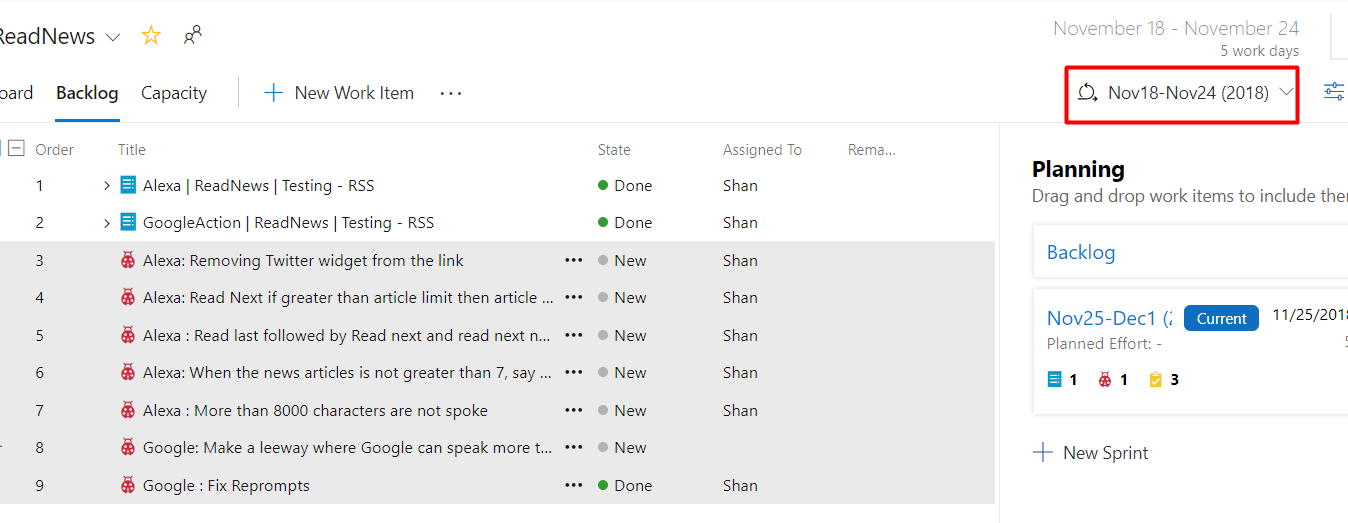
- Select multiple work items such as Bugs or Requirements, then right-click near the gap between Order and Title
- Then right-click anywhere
- In the options shown click on the “Move to Iteration” Path
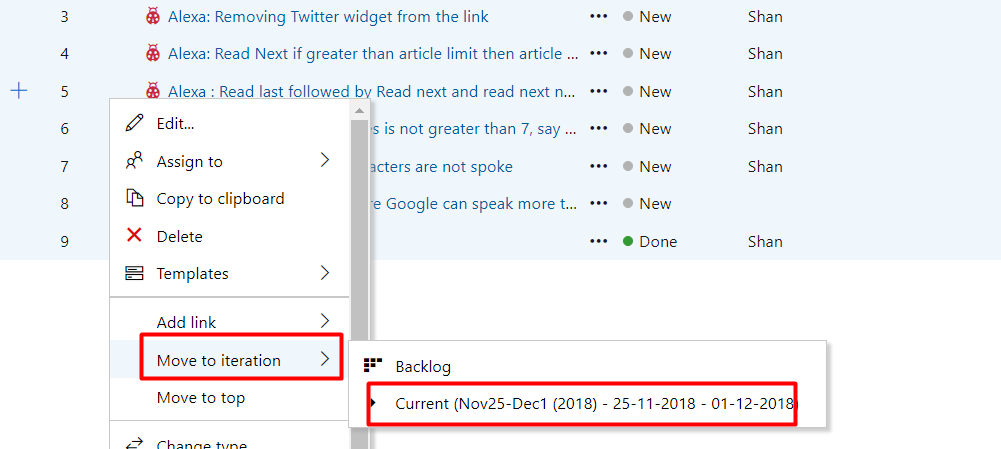
- Once you have selected the new iteration, you can see all the work items in the new iteration as shown below
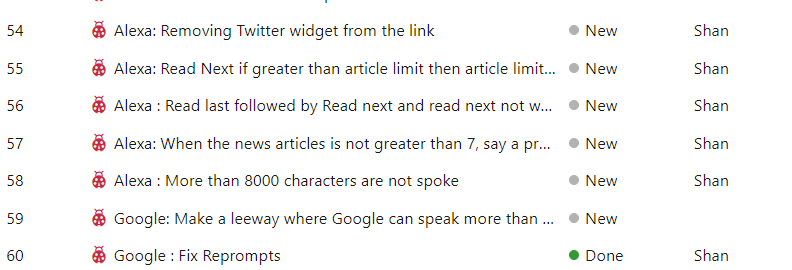
Moving Work Items via Query
The other way is to create a query with work items that are not completed and select all of them to move to the next iteration or the Sprint by using the same steps as above. The only difference is to create a query in such a way that it would contain that should be moved.
