Using PowerBI’s inbuilt Azure DevOps connector to get data
PowerBI is a great analytics tool and we have already discussed about how to get Azure DevOps data by different methods in PowerBI, here in this post, let us see about how to get data using PowerBI’s inbuilt connector Azure DevOps
Before using this option, we need to create analytics view in Azure DevOps to get the data.If you have not installed PowerBI, install it and then open it before following the below steps
Step 1: Open PowerBI
Step 2: Click on Get Data —>All –> Azure DevOps
Step 3: Enter the Organization name and Team Project name as shown
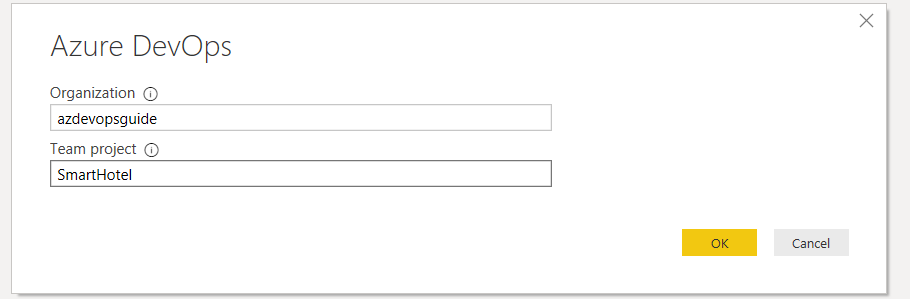
Step 4: You will get the list of views as shown and select your view on the left pane, then click on Transform Data ( Transform data allows you see the data before loading it)
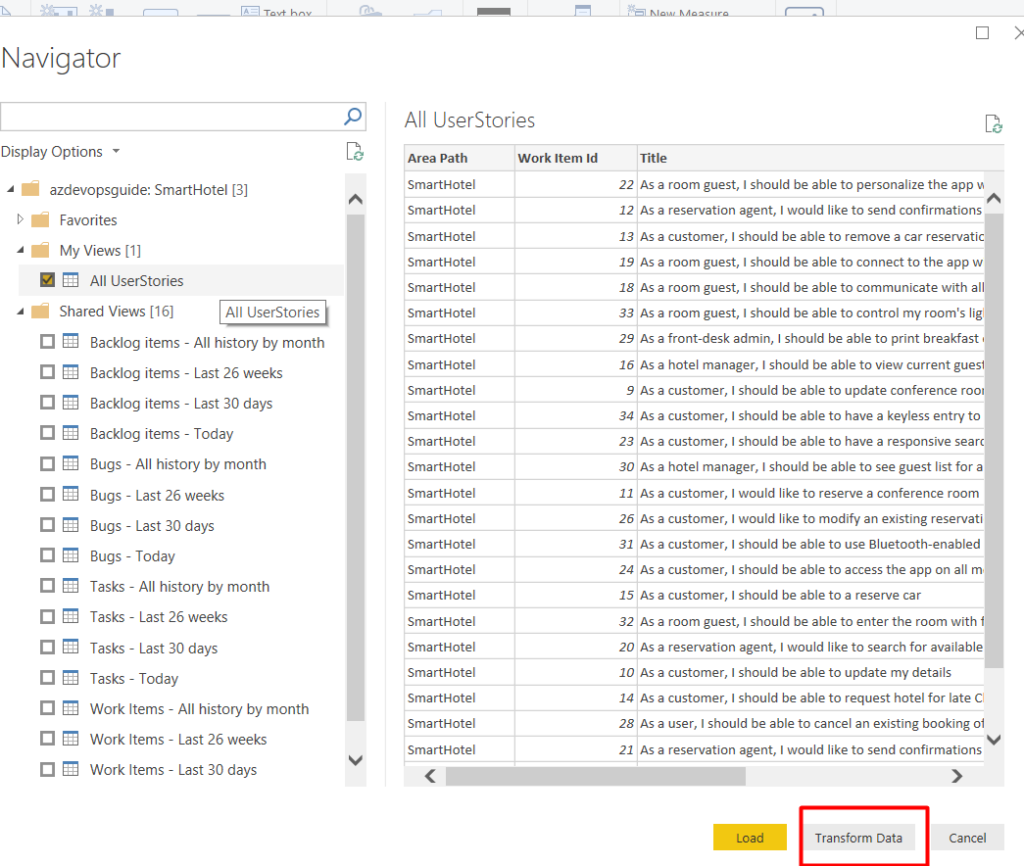
Step 5: You will get to see all the data as seen below, here you can merge or append queries by loading other analytic views too and also you can do a group to get the data
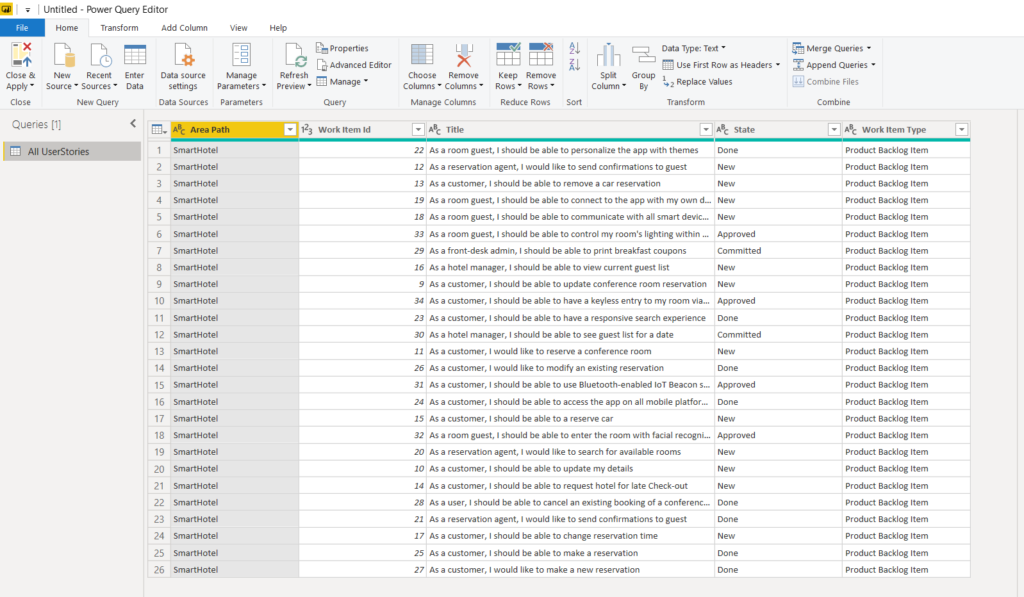
Step 6: Once you click on “Close & Apply”, you will get the data loaded as shown
