Inserting a parameter in the Testcase in Azure TestPlans
To insert a parameter in the test case follow the below steps
Step 1: Go to Test plans
Step 2: Click on the test case on which you have to insert the parameters
Step 3: At the top of the test case there will be “@” symbol which you can use to insert the parameters into the test case and click on the @ symbol
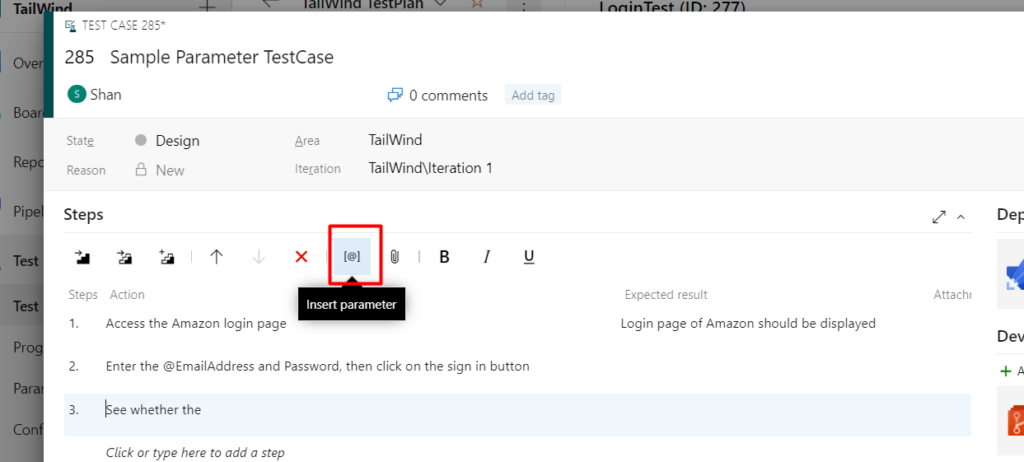
Step 4: After clicking on the insert parameter at the top you will be able to see the the parameter inserted in the test case as shown below
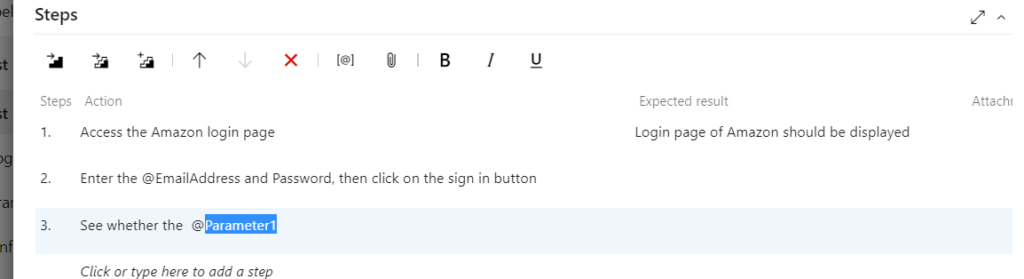
Step 5: You can now edit the parameter and rename it to name of your choice as shown below
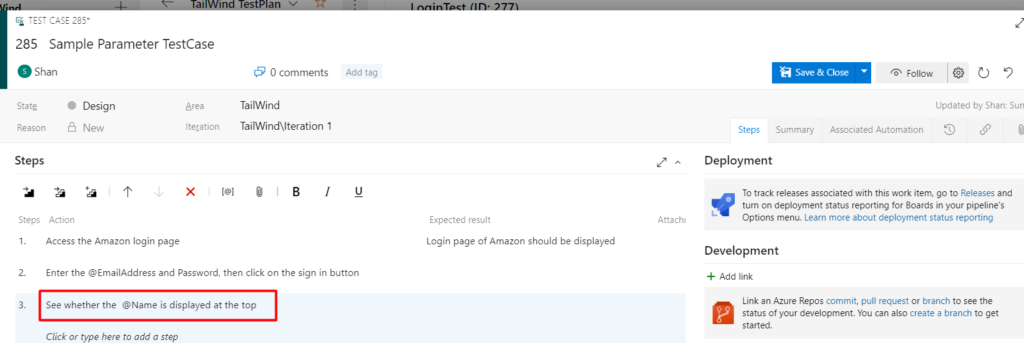
By following the above steps you can insert a parameter into a testcase, you can also insert parameters by adding them to a testcase and edit them in the testcase if needed
