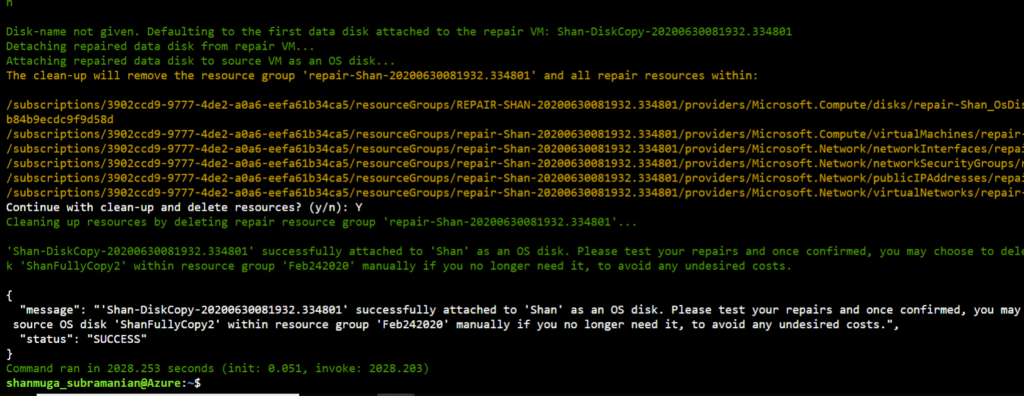Azure VM Windows UnBootable Disk Volume
Sometimes we may run into issues like UnBootable Disk volume which clearly indicates that there might be a problem with the Disk. To repair the disk there are 2 ways we can go about, let us see about the easiest way which we can do by using some Azure commands in the cloudshell
Step 1: Create a Repair VM

Once you have created a Repair VM all you need to do is to run a repair script on the repair VM and then swap the disk from repair VM with original VM
Step 2: Find the list of scripts available for repairing a VM and once you run the below command you will see a list of scripts that are available for repairing the VM
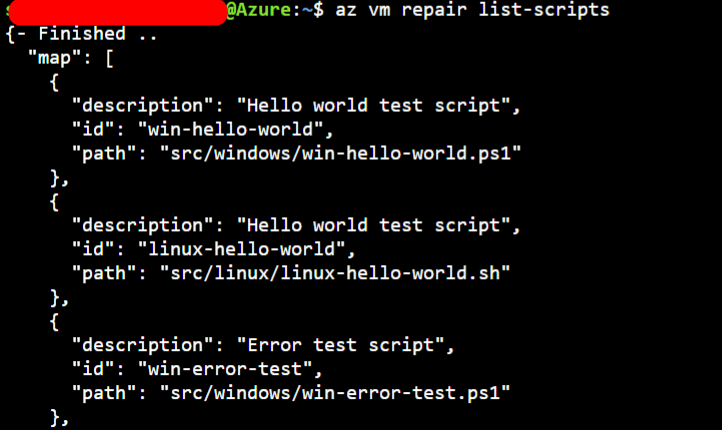
Step 3: Incase you are looking to repair a corrupted disk, the script name id is “win-chkdsk-fs-corruption” or “win-sfc-sf-corruption”
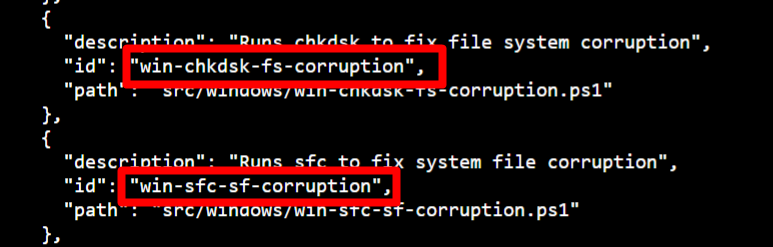
Step 4: Run the scripts as shown below and make sure to include the original resource Group and original VM name in the below script as when you run the below script it will look for repair VM within the group and start repairing it
az vm repair run -g MyResourceGroup -n MyVM --run-on-repair --run-id win-sfc-sf-corruption --verbose

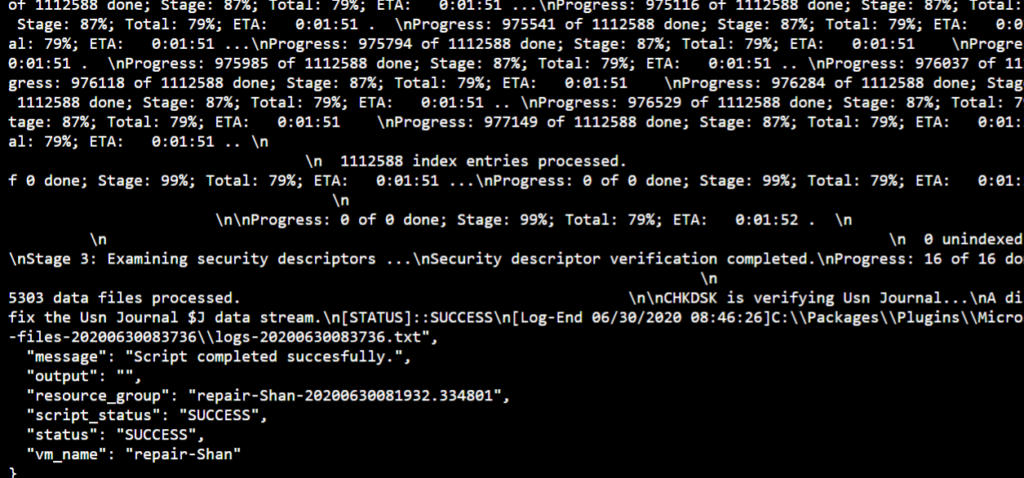
Step 5: After it’s successfully repaired you need to swap the repaired disk with the original disk as shown below
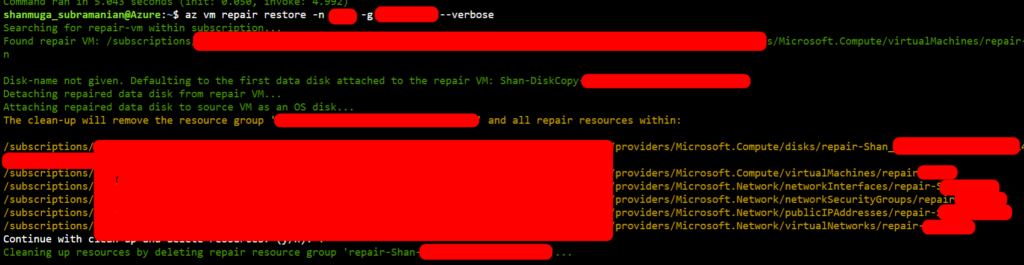
Step 6: The above and below steps shows that the resources associated with VM has been deleted
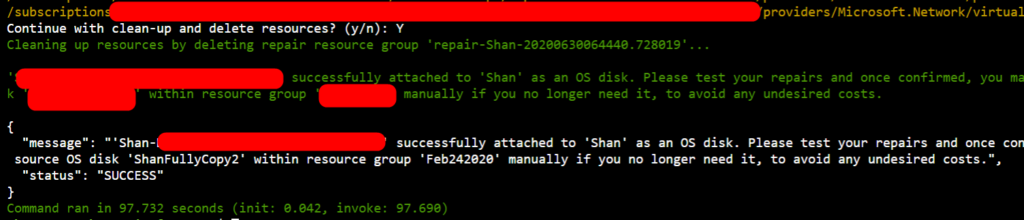
Step 7: The below step shows the Disk has been again attached to the original disk as VM