Executing a TestCase for Web Application in Azure DevOps
We have seen about how to execute Testcases in Azure DevOps at the top level., let us go in detail and see how to execute the testcases for any web application in the following steps
Step 1: Go to Azure TestPlans and select the TestPlan in which you want to execute a testcase
Step 2: Click on the TestSuite & then select the TestCase which you want to execute
Let us say the TestCase verifies the functionality of a webapplication
Step 3: After Selecting the testcase click on “Run for Web Application” at the top

Step 4: Once you click on “Run for Web Application”, a new test window will open
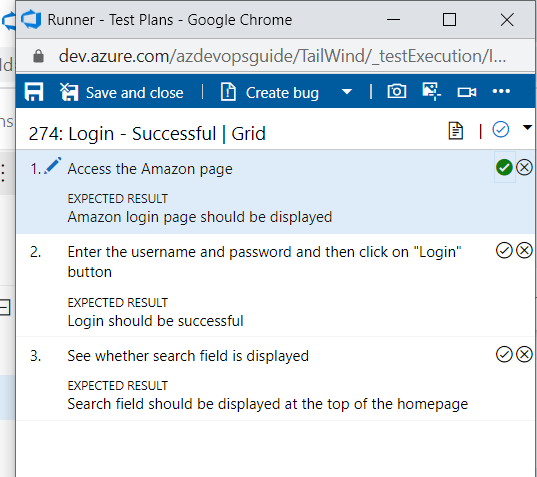
Step 5: You can mark the step as “Passed” or “Failed” as shown by clicking on the outcome icon at top of every step. If you click on any step as “Failed”, the entire Testcase would be failed where as for the entire TestCase to be passed all the steps need to marked with outcome as “Passed”.And when you click on “step” as failed a comment box will be available where you can enter the comments as shown
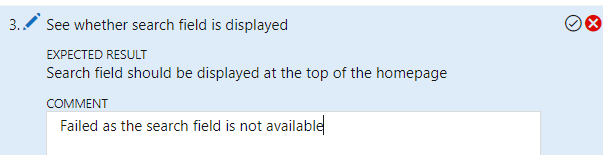
Step 6: After entering all the comments & click on “Save & Close” button at the top
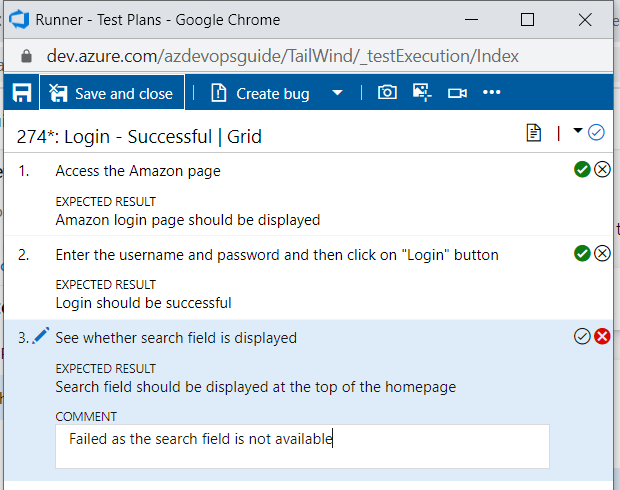
Once you click on “Save & Close”, the status of the TestCase will be updated as shown

You can also log a bug directly from the Step 6 with additional logging information
