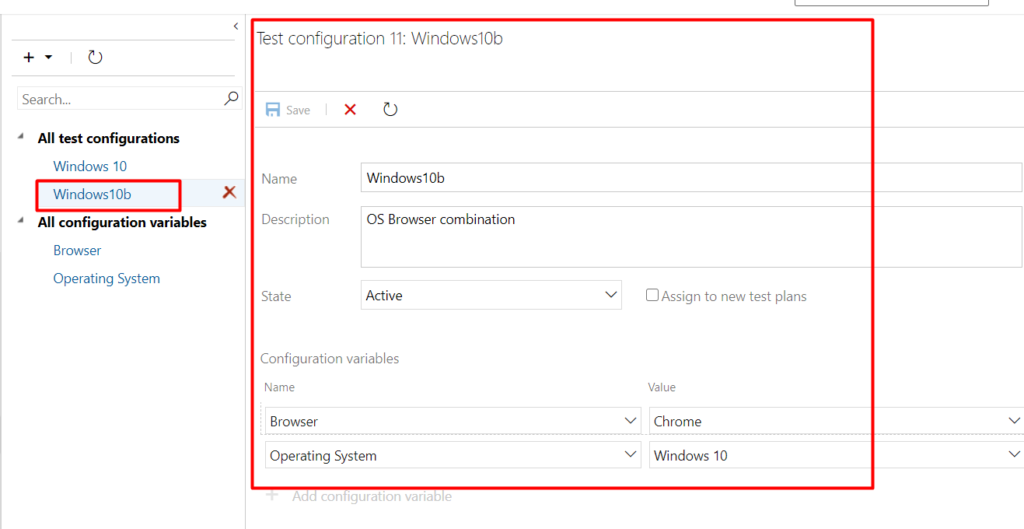Adding a Configuration in Azure TestPlans | Azure DevOps
You may have seen about how to add configuration variables and as you all know a configuration consists of one or more configuration variables, let us see how to add those configurations in Azure TestPlans
Step 1: Go to TestPlans
Step 2: Click on configurations as shown
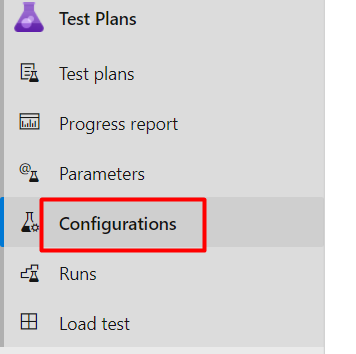
Step 3: On the right pane, the list of configurations along with different configuration variables will be displayed
Step 4: To add a new configuration, click on the new test configuration as shown
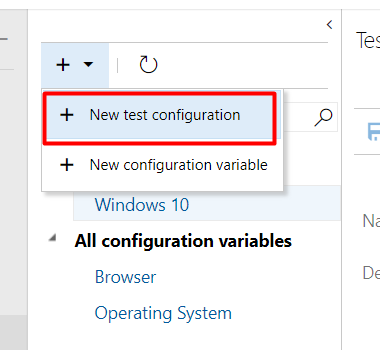
Step 5: Enter the title of the configuration along with configuration description as shown below and then add the configuration variables
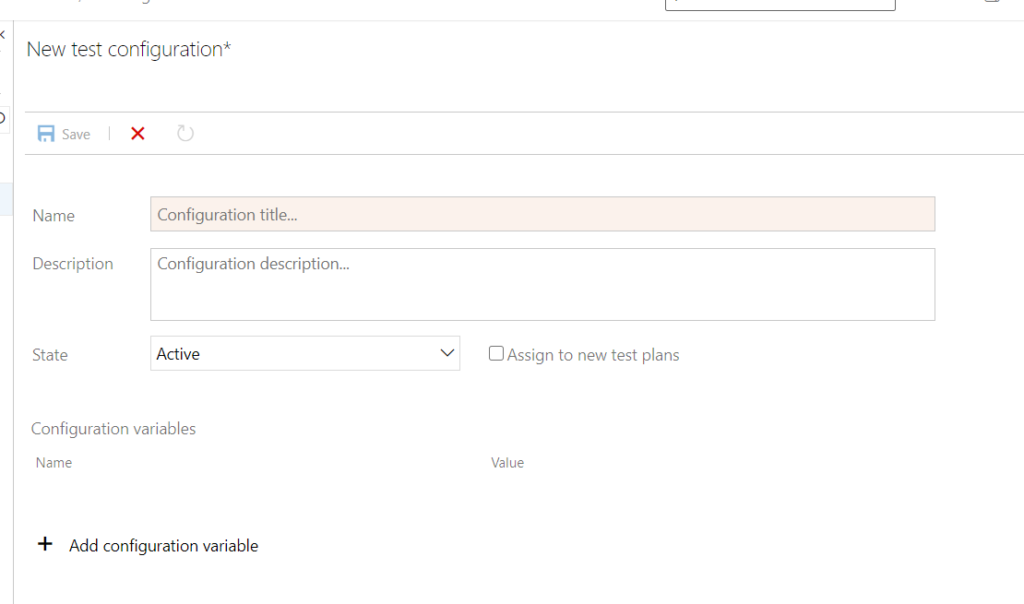
Step 6: Add the configuration variables by clicking on the “Add configuration variable” and then choose from the list of configuration variables that is already there and then choose the configuration variable value also for this particular configuration variable. Incase you don’t know how to add configuration variable value, you can see it over here
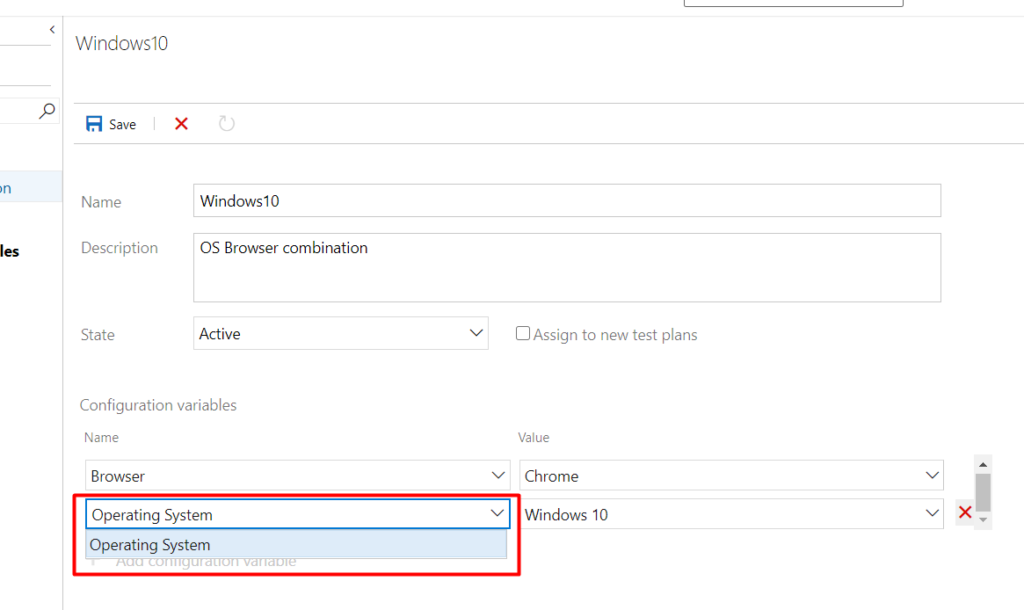
Step 7: After adding all the configuration variables in a configuration value, you can click on the save button at the top. As soon as you click on “Save” button the configuration will be available in the list of configurations