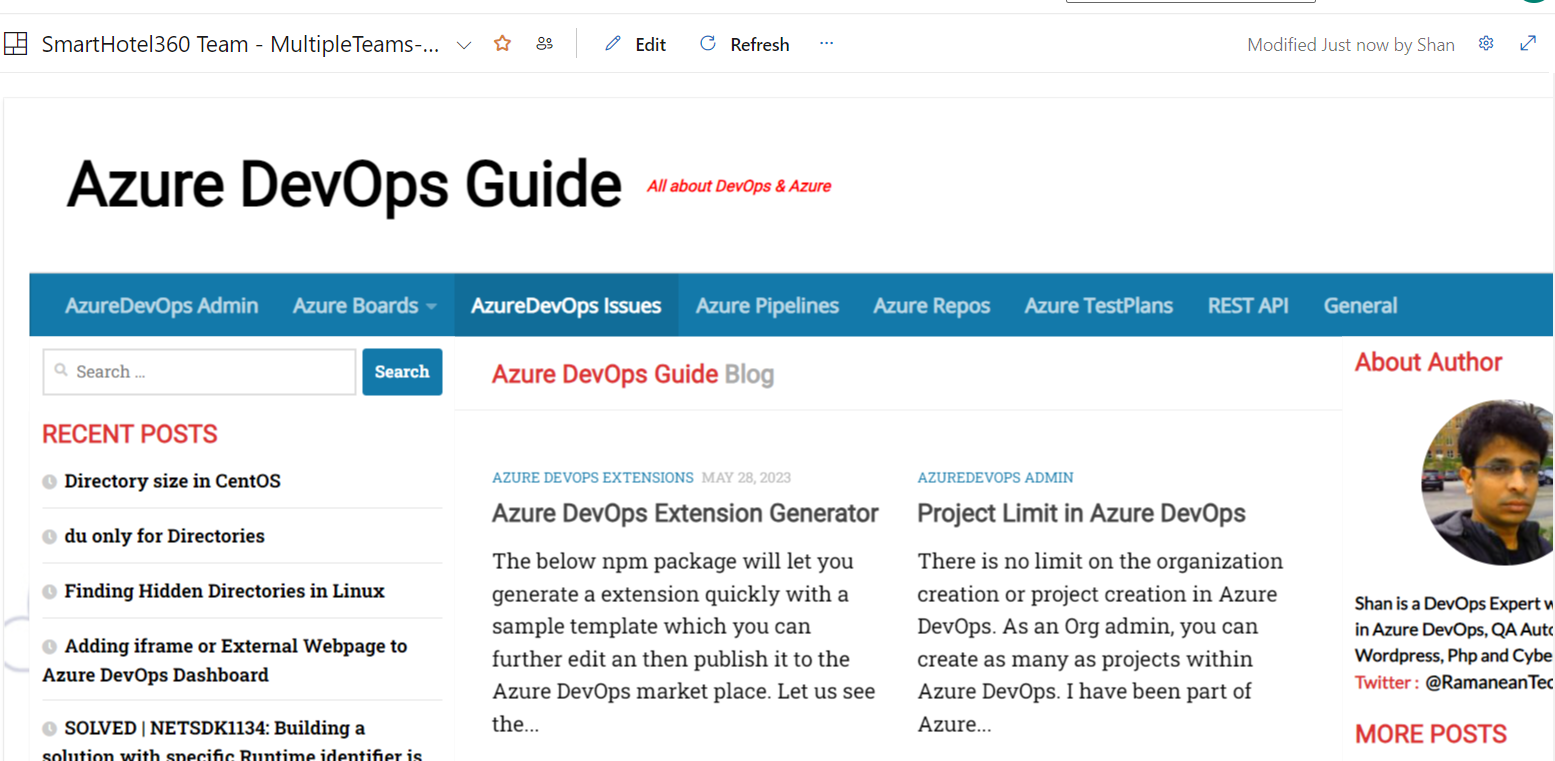Adding HTML or Webpages to Azure DevOps Dashboards
Dashboards also has a markdown widget by which you can add your own HTML content as well as any webpage url that allows iframe can be displayed within the Dashboard. (This only works for Webpage or website that allows itself to be embedded with another page when frame ancestors content security policy is set as none)
Time needed: 3 minutes.
Steps to Add HTML/Webpages to Azure DevOps Dashboards
-
Go to Dashboards and Click on Edit

-
In in add widgets, search for “Web” and then select the “Embedded Webpage” widget and click on “Add” at the bottom
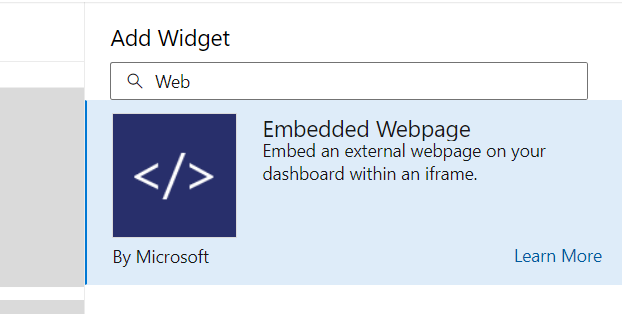
-
Click on “Configure” in the added widget
-
In the next screen choose Width as “8” and Height as “8” and then enter the url which should be displayed
within the Dashboard as shown and then click on “Save”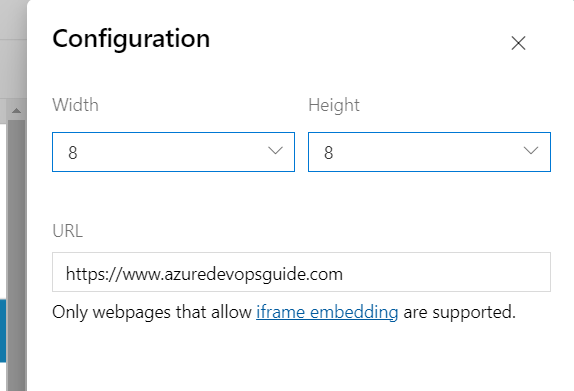
-
As soon as you enter the url, the page will load on the left pane, once you save it, the webpage will be displayed as shown below. (If the webpage is not displayed, then it might be something to do with the Content Security Policy Frame-Ancestors that is set on the target webpage)