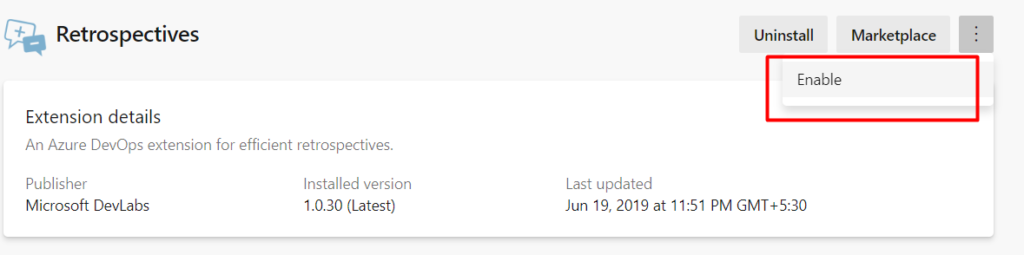Apart from Installing and Uninstalling an extension, we can also enable and disable extensions temporarily in Azure DevOps. This feature can be used to test out new extensions get the feedback or it can be also used for our custom extensions
Disabling an extension
Step 1: Click on Extension icon in the top right and then click on “Manage Extensions”
Step 2: Click on the Extension you want to Disable
Step 3: Click on the “3” dots at the top right and then click on “Disable” as shown below
Step 4: As soon as you click on “Disable”. Extension will be disabled
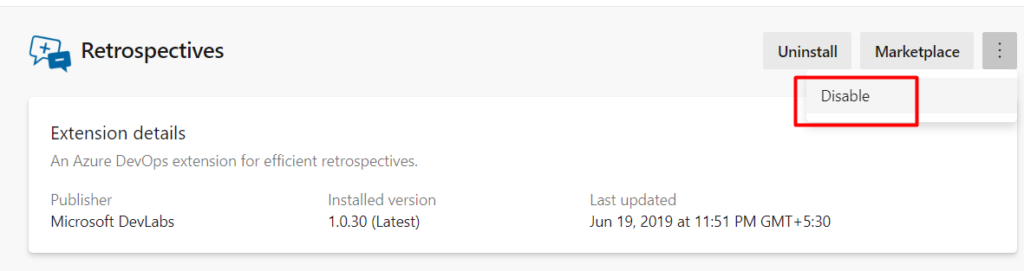
Enabling an Extension
As we have disabled our extension previously now let us see how we can enable an extension again. To do that follow the below steps
Step 1: Click on Extension icon in the top right and then click on “Manage Extensions”
Step 2: Click on the Disabled Extension you want to “Enable”
Step 3: Click on the “3” dots at the top right and then click on “Enable” as shown below
Step 4: As soon as you click on “Enable” your extension will be enabled